Each day, you and your other users will get an email like this.
Here’s a real example…
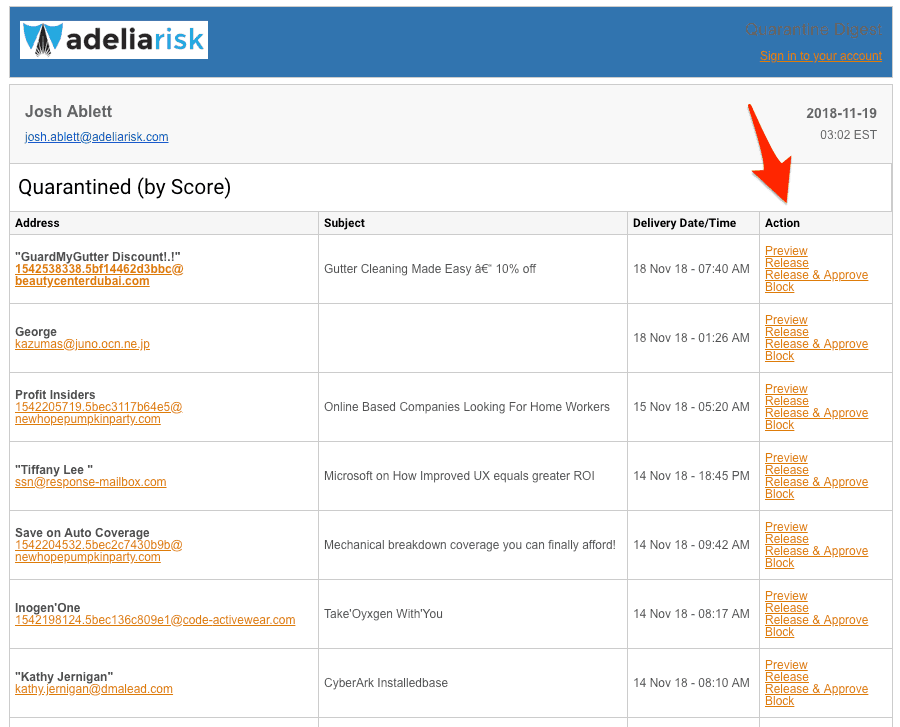
Here’s how to use the actions:
Please note that the Quarantine will show you the past 30 days of blocked email (even if you’ve clicked “Blocked”). It does this to make sure that you don’t miss anything even if you go on vacation or don’t look at the Quarantine every day.
At the bottom of every digest, there’s a link to “Request new digest.” If a user is expecting an email and they’re worried it might be stuck in the spam filter, click that link to get a new daily digest.

One of the ways hackers trick you is by sending you to a different website.
For example, they might send you an email that looks like you’re going to Google.com, but behind the scenes they’re trying to trick you into visiting TheirBadSite.net.
Our email security service rewrites every single link you get, and scans the web pages in real time to block any that are bad or risky. You won’t notice any delay, but every single link your users click on is protected.
Here’s an example…
This is a link at the bottom of an email. You can’t tell where the link goes just by looking at it.

But if I hover my mouse over the link, I can see that it’s actually going to “URLDefense,” the scanning service that reviews the site before I visit it.
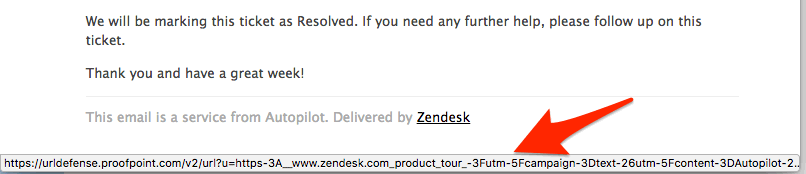
Our email security service uses lots of other techniques to find and block spam, viruses, and ransomware in email. It also does heavy analysis on any attachments (like Word docs, PDFs, etc.), and blocks any that look like they might contain malware.
Most of this magic happens behind the scenes, though. The features described above are the main things that you and your users will see.