By default, your Quarantine Digests are set up to show you the past 30 days of blocked email (even if you’ve clicked “Block”). It does this to make sure that you don’t miss anything even if you go on vacation or don’t look at the Quarantine every day.
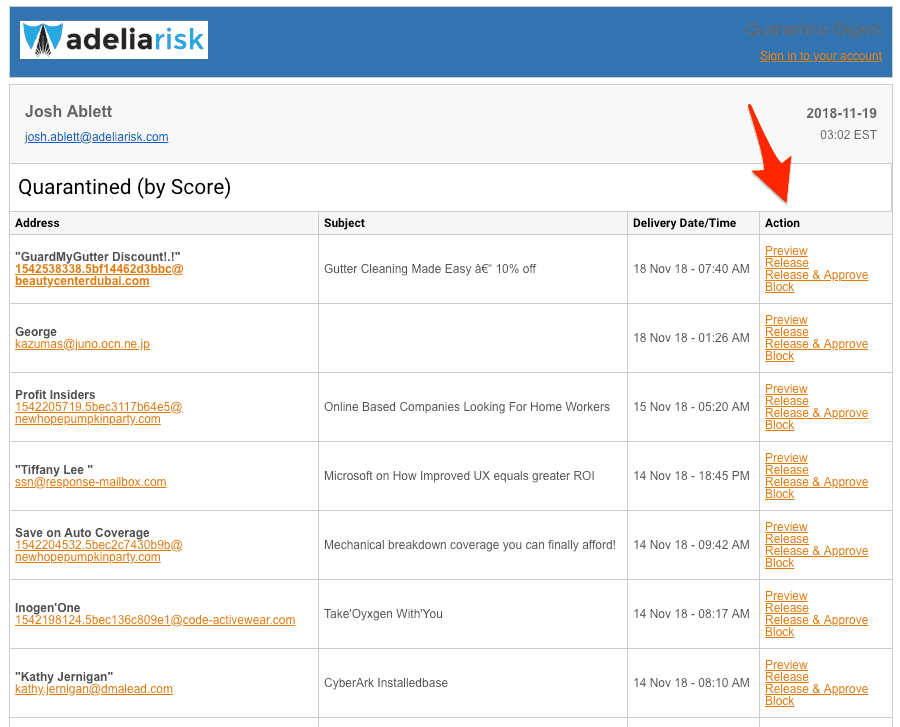
But if you don't want to look at the past 30 days of blocked email (or if you're wishing there was a Delete option!) there are two settings you can change.
Login at https://us2.
Find the 'Only include messages quarantined since the last Quarantine Digest was sent' option and change the setting to Yes.

This would mean you only see each malicious email once. The reason we don't typically set it up this way is that people don't tend to read every single quarantine digest, and there's a chance that someone could miss an important email.
Find the 'Retention period' option and choose between 1-30 days. This configures how long messages stay in the Quarantine digest. Our default setting is 30 days.
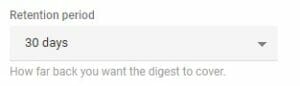
These settings are all based on preferences, and what works for one organization may not work for another. Choose what works best for you and your team.